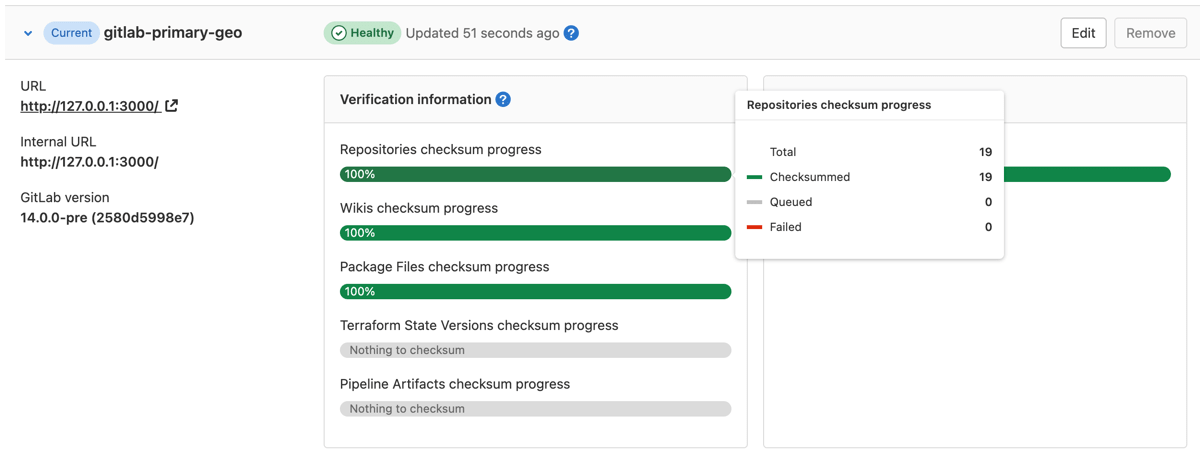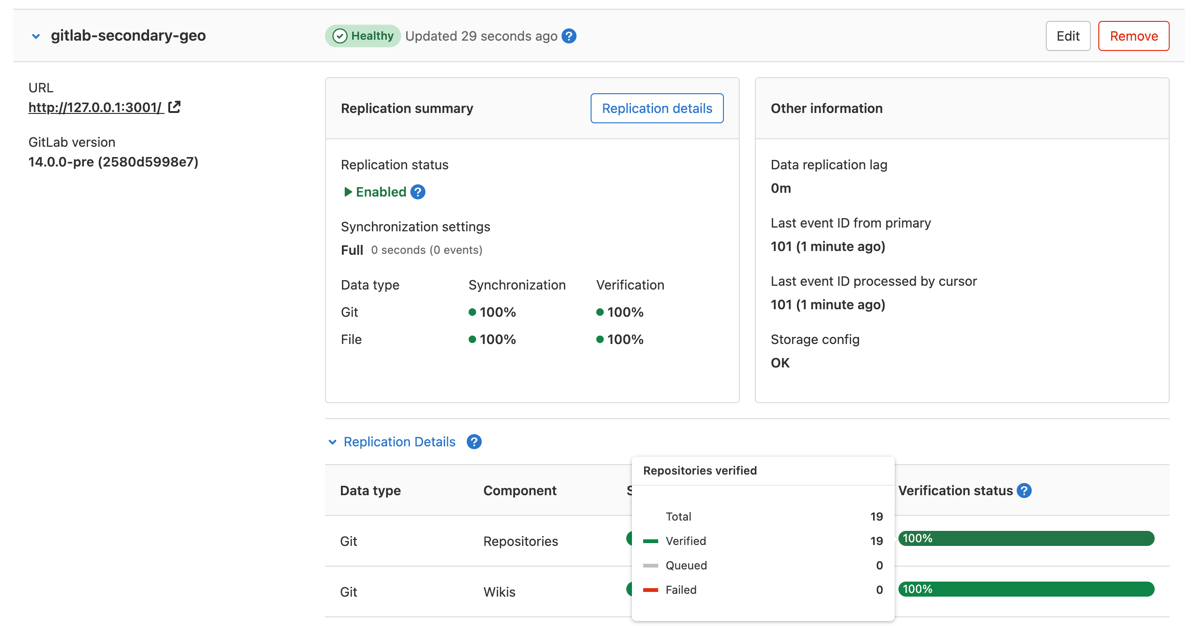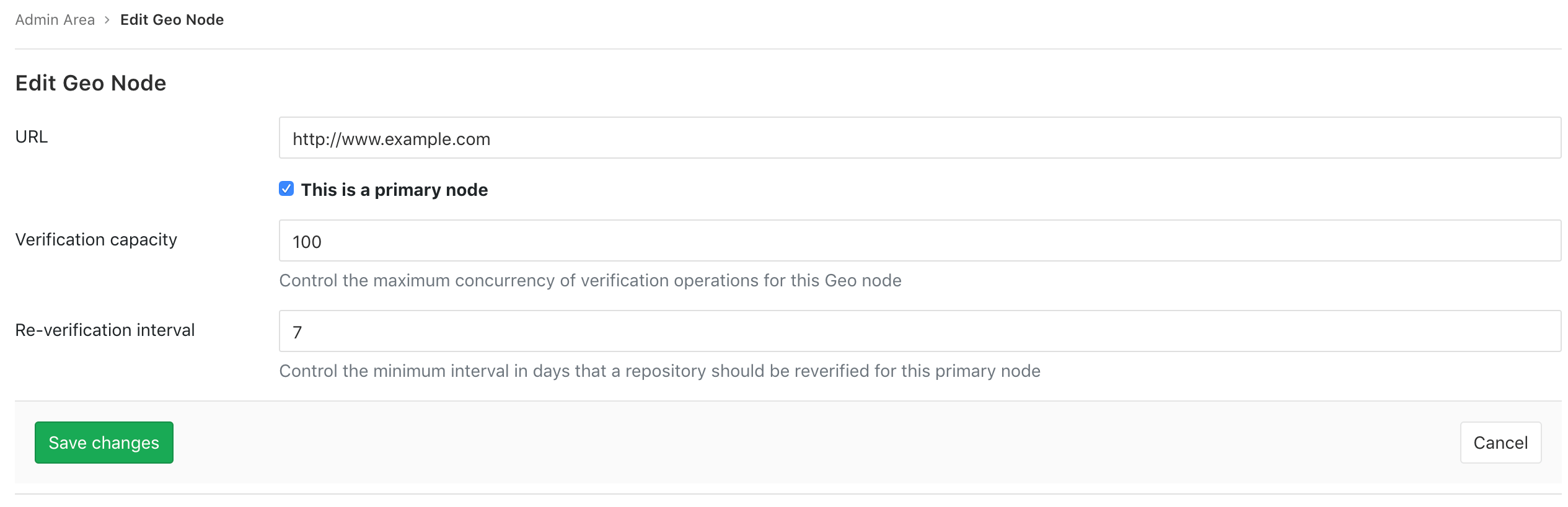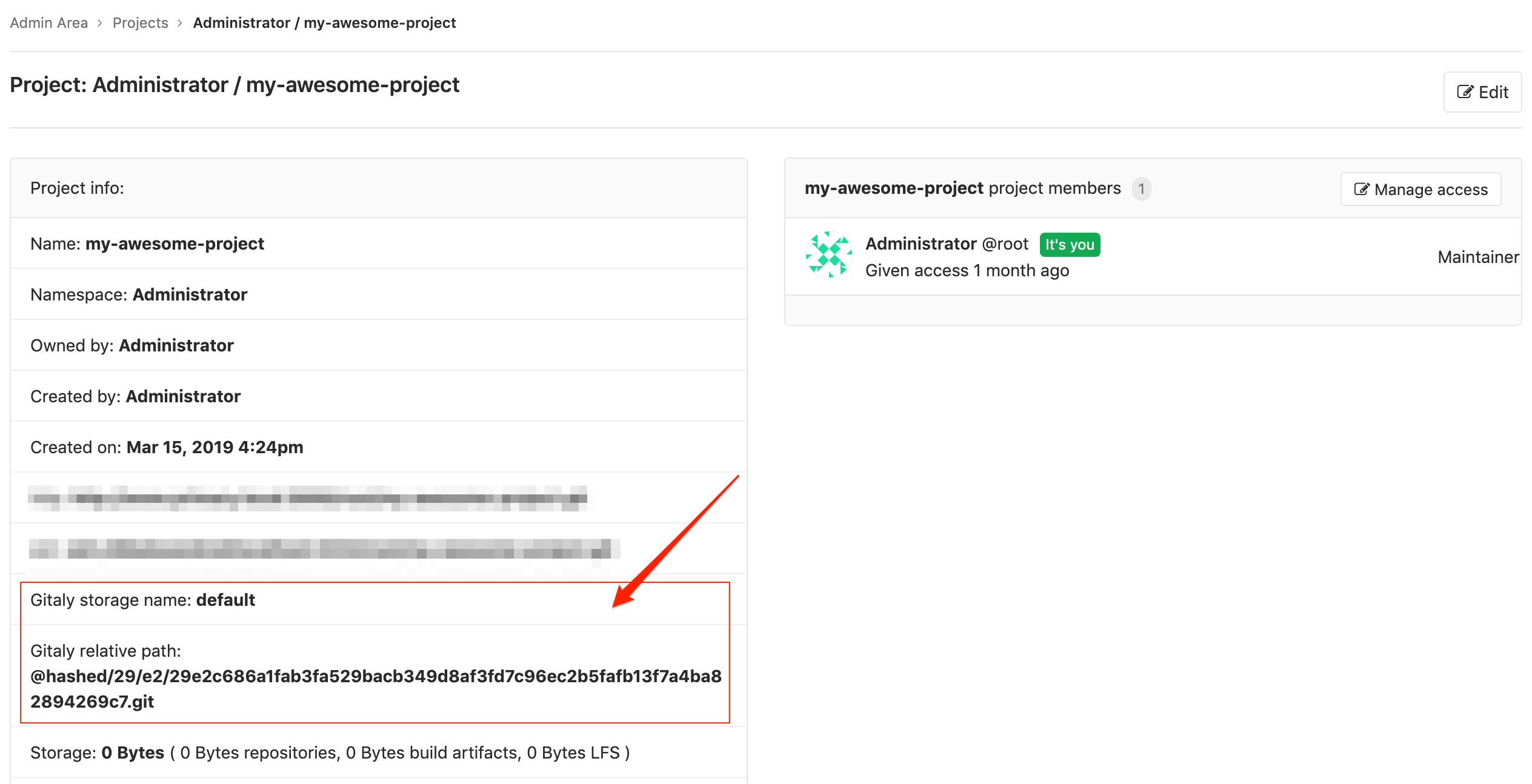Automatic background verification (PREMIUM SELF)
NOTE: Automatic background verification of repositories and wikis was added in GitLab EE 10.6 but is enabled by default only on GitLab EE 11.1. You can disable or enable this feature manually by following these instructions.
Automatic background verification ensures that the transferred data matches a calculated checksum. If the checksum of the data on the primary site matches checksum of the data on the secondary site, the data transferred successfully. Following a planned failover, any corrupted data may be lost, depending on the extent of the corruption.
If verification fails on the primary site, this indicates Geo is replicating a corrupted object. You can restore it from backup or remove it from the primary site to resolve the issue.
If verification succeeds on the primary site but fails on the secondary site, this indicates that the object was corrupted during the replication process. Geo actively try to correct verification failures marking the repository to be resynced with a back-off period. If you want to reset the verification for these failures, so you should follow these instructions.
If verification is lagging significantly behind replication, consider giving the site more time before scheduling a planned failover.
Disabling or enabling the automatic background verification
Run the following commands in a Rails console on a Rails node on the primary site.
To check if automatic background verification is enabled:
Gitlab::Geo.repository_verification_enabled?To disable automatic background verification:
Feature.disable('geo_repository_verification')To enable automatic background verification:
Feature.enable('geo_repository_verification')Repository verification
On the primary site:
-
On the top bar, select Menu > Admin.
-
On the left sidebar, select Geo > Sites.
-
Expand Verification information tab for that site to view automatic checksumming status for repositories and wikis. Successes are shown in green, pending work in gray, and failures in red.
On the secondary site:
-
On the top bar, select Menu > Admin.
-
On the left sidebar, select Geo > Sites.
-
Expand Verification information tab for that site to view automatic checksumming status for repositories and wikis. Successes are shown in green, pending work in gray, and failures in red.
Using checksums to compare Geo sites
To check the health of Geo secondary sites, we use a checksum over the list of
Git references and their values. The checksum includes HEAD, heads, tags,
notes, and GitLab-specific references to ensure true consistency. If two sites
have the same checksum, then they definitely hold the same references. We compute
the checksum for every site after every update to make sure that they are all
in sync.
Repository re-verification
Due to bugs or transient infrastructure failures, it is possible for Git repositories to change unexpectedly without being marked for verification. Geo constantly reverifies the repositories to ensure the integrity of the data. The default and recommended re-verification interval is 7 days, though an interval as short as 1 day can be set. Shorter intervals reduce risk but increase load and vice versa.
On the primary site:
-
On the top bar, select Menu > Admin.
-
On the left sidebar, select Geo > Sites.
-
Select Edit for the primary site to customize the minimum re-verification interval:
The automatic background re-verification is enabled by default, but you can disable if you need. Run the following commands in a Rails console on a Rails node on the primary site:
To disable automatic background re-verification:
Feature.disable('geo_repository_reverification')To enable automatic background re-verification:
Feature.enable('geo_repository_reverification')Reset verification for projects where verification has failed
Geo actively tries to correct verification failures marking the repository to be resynced with a back-off period. If you want to reset them manually, this Rake task marks projects where verification has failed or the checksum mismatch to be resynced without the back-off period:
Run the appropriate commands on a Rails node on the primary site.
For repositories:
sudo gitlab-rake geo:verification:repository:resetFor wikis:
sudo gitlab-rake geo:verification:wiki:resetReconcile differences with checksum mismatches
If the primary and secondary sites have a checksum verification mismatch, the cause may not be apparent. To find the cause of a checksum mismatch:
-
On the primary site:
-
On a Gitaly node on the primary site and a Gitaly node on the secondary site, go to the project's repository directory. If using Gitaly Cluster, check that it is in a healthy state prior to running these commands.
The default path is
/var/opt/gitlab/git-data/repositories. Ifgit_data_dirsis customized, check the directory layout on your server to be sure:cd /var/opt/gitlab/git-data/repositories-
Run the following command on the primary site, redirecting the output to a file:
git show-ref --head | grep -E "HEAD|(refs/(heads|tags|keep-around|merge-requests|environments|notes)/)" > primary-site-refs -
Run the following command on the secondary site, redirecting the output to a file:
git show-ref --head | grep -E "HEAD|(refs/(heads|tags|keep-around|merge-requests|environments|notes)/)" > secondary-site-refs -
Copy the files from the previous steps on the same system, and do a diff between the contents:
diff primary-site-refs secondary-site-refs
-
Current limitations
Automatic background verification doesn't cover attachments, LFS objects, job artifacts, and user uploads in file storage. You can keep track of the progress to include them in Geo: Verify all replicated data.
For now, you can verify their integrity manually by following these instructions on both sites, and comparing the output between them.
In GitLab EE 12.1, Geo calculates checksums for attachments, LFS objects, and archived traces on secondary sites after the transfer, compares it with the stored checksums, and rejects transfers if mismatched. Geo currently does not support an automatic way to verify these data if they have been synced before GitLab EE 12.1.
Data in object storage is not verified, as the object store is responsible for ensuring the integrity of the data.