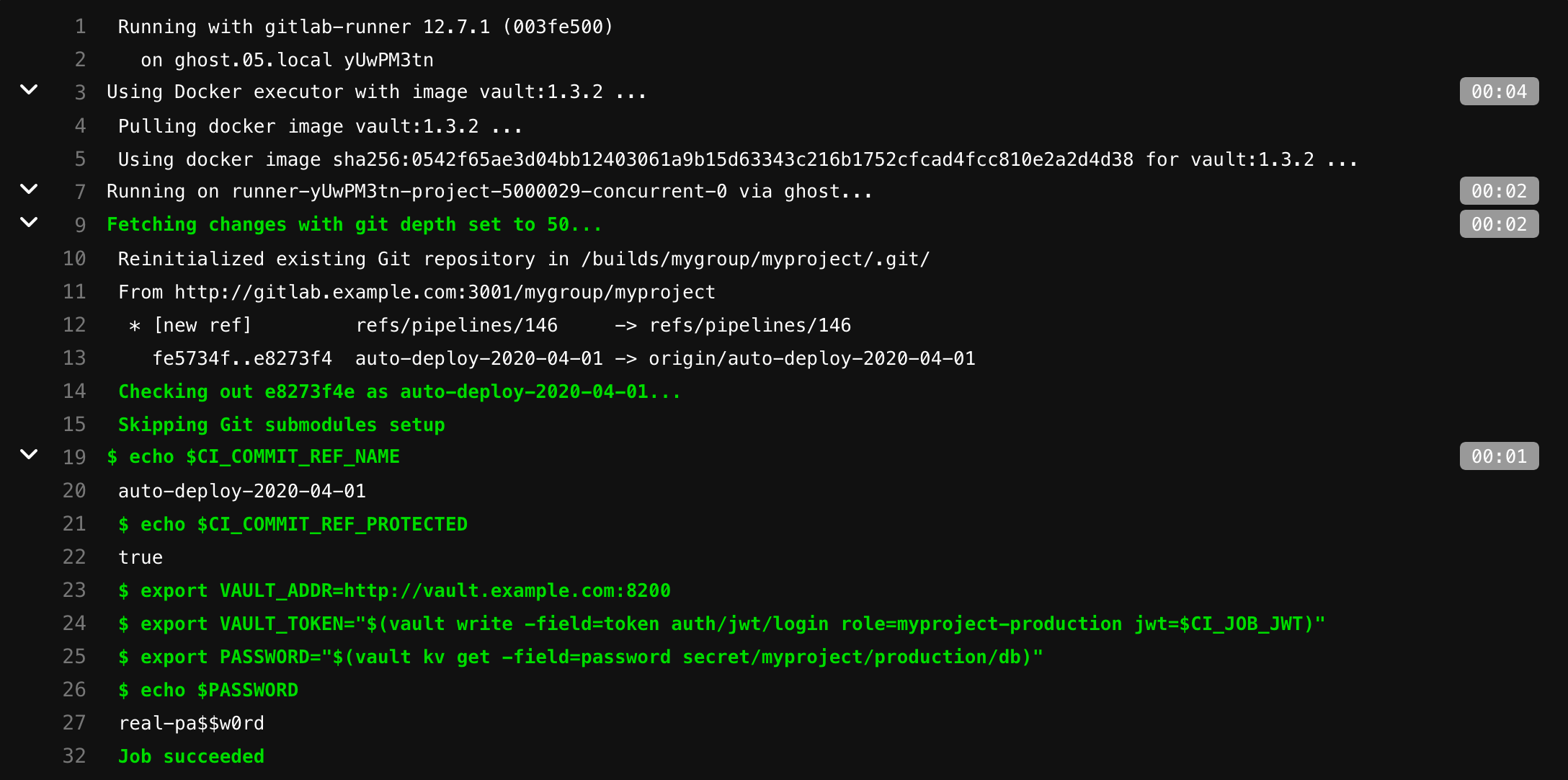Authenticating and reading secrets with HashiCorp Vault (PREMIUM)
This tutorial demonstrates how to authenticate, configure, and read secrets with HashiCorp's Vault from GitLab CI/CD.
NOTE: GitLab Premium supports read access to a HashiCorp Vault, and enables you to use Vault secrets in a CI job. To learn more, read Using external secrets in CI.
Requirements
This tutorial assumes you are familiar with GitLab CI/CD and Vault.
To follow along, you must have:
- An account on GitLab.
- Access to a running Vault server (at least v1.2.0) to configure authentication and to create roles and policies. For HashiCorp Vaults, this can be the Open Source or Enterprise version.
NOTE:
You must replace the vault.example.com URL below with the URL of your Vault server, and gitlab.example.com with the URL of your GitLab instance.
How it works
Each job has JSON Web Token (JWT) provided as CI/CD variable named CI_JOB_JWT. This JWT can be used to authenticate with Vault using the JWT Auth method.
The following fields are included in the JWT:
| Field | When | Description |
|---|---|---|
jti |
Always | Unique identifier for this token |
iss |
Always | Issuer, the domain of your GitLab instance |
iat |
Always | Issued at |
nbf |
Always | Not valid before |
exp |
Always | Expires at |
sub |
Always | Subject (job ID) |
namespace_id |
Always | Use this to scope to group or user level namespace by ID |
namespace_path |
Always | Use this to scope to group or user level namespace by path |
project_id |
Always | Use this to scope to project by ID |
project_path |
Always | Use this to scope to project by path |
user_id |
Always | ID of the user executing the job |
user_login |
Always | Username of the user executing the job |
user_email |
Always | Email of the user executing the job |
pipeline_id |
Always | ID of this pipeline |
pipeline_source |
Always | Pipeline source |
job_id |
Always | ID of this job |
ref |
Always | Git ref for this job |
ref_type |
Always | Git ref type, either branch or tag
|
ref_protected |
Always |
true if this Git ref is protected, false otherwise |
environment |
Job specifies an environment | Environment this job specifies (introduced in GitLab 13.9) |
environment_protected |
Job specifies an environment |
true if specified environment is protected, false otherwise (introduced in GitLab 13.9) |
deployment_tier |
Job specifies an environment | Deployment tier of environment this job specifies (introduced in GitLab 15.2) |
Example JWT payload:
{
"jti": "c82eeb0c-5c6f-4a33-abf5-4c474b92b558",
"iss": "gitlab.example.com",
"iat": 1585710286,
"nbf": 1585798372,
"exp": 1585713886,
"sub": "job_1212",
"namespace_id": "1",
"namespace_path": "mygroup",
"project_id": "22",
"project_path": "mygroup/myproject",
"user_id": "42",
"user_login": "myuser",
"user_email": "myuser@example.com",
"pipeline_id": "1212",
"pipeline_source": "web",
"job_id": "1212",
"ref": "auto-deploy-2020-04-01",
"ref_type": "branch",
"ref_protected": "true",
"environment": "production",
"environment_protected": "true"
}The JWT is encoded by using RS256 and signed with a dedicated private key. The expire time for the token is set to job's timeout, if specified, or 5 minutes if it is not. The key used to sign this token may change without any notice. In such case retrying the job generates new JWT using the current signing key.
You can use this JWT and your instance's JWKS endpoint (https://gitlab.example.com/-/jwks) to authenticate with a Vault server that is configured to allow the JWT Authentication method for authentication.
When configuring roles in Vault, you can use bound_claims to match against the JWT's claims and restrict which secrets each CI job has access to.
To communicate with Vault, you can use either its CLI client or perform API requests (using curl or another client).
Example
WARNING: JWTs are credentials, which can grant access to resources. Be careful where you paste them!
Let's say you have the passwords for your staging and production databases stored in a Vault server that is running on http://vault.example.com:8200. Your staging password is pa$$w0rd and your production password is real-pa$$w0rd.
$ vault kv get -field=password secret/myproject/staging/db
pa$$w0rd
$ vault kv get -field=password secret/myproject/production/db
real-pa$$w0rdTo configure your Vault server, start by enabling the JWT Auth method:
$ vault auth enable jwt
Success! Enabled jwt auth method at: jwt/Then create policies that allow you to read these secrets (one for each secret):
$ vault policy write myproject-staging - <<EOF
# Policy name: myproject-staging
#
# Read-only permission on 'secret/myproject/staging/*' path
path "secret/myproject/staging/*" {
capabilities = [ "read" ]
}
EOF
Success! Uploaded policy: myproject-staging
$ vault policy write myproject-production - <<EOF
# Policy name: myproject-production
#
# Read-only permission on 'secret/myproject/production/*' path
path "secret/myproject/production/*" {
capabilities = [ "read" ]
}
EOF
Success! Uploaded policy: myproject-productionYou also need roles that link the JWT with these policies.
One for staging named myproject-staging:
$ vault write auth/jwt/role/myproject-staging - <<EOF
{
"role_type": "jwt",
"policies": ["myproject-staging"],
"token_explicit_max_ttl": 60,
"user_claim": "user_email",
"bound_claims": {
"project_id": "22",
"ref": "master",
"ref_type": "branch"
}
}
EOFAnd one for production named myproject-production:
$ vault write auth/jwt/role/myproject-production - <<EOF
{
"role_type": "jwt",
"policies": ["myproject-production"],
"token_explicit_max_ttl": 60,
"user_claim": "user_email",
"bound_claims_type": "glob",
"bound_claims": {
"project_id": "22",
"ref_protected": "true",
"ref_type": "branch",
"ref": "auto-deploy-*"
}
}
EOFThis example uses bound_claims to specify that only a JWT with matching values for the specified claims is allowed to authenticate.
Combined with protected branches, you can restrict who is able to authenticate and read the secrets.
token_explicit_max_ttl specifies that the token issued by Vault, upon successful authentication, has a hard lifetime limit of 60 seconds.
user_claim specifies the name for the Identity alias created by Vault upon a successful login.
bound_claims_type configures the interpretation of the bound_claims values. If set to glob, the values are interpreted as globs, with * matching any number of characters.
The claim fields listed in the table above can also be accessed for Vault's policy path templating purposes by using the accessor name of the JWT auth within Vault. The mount accessor name (ACCESSOR_NAME in the example below) can be retrieved by running vault auth list.
Policy template example making use of a named metadata field named project_path:
path "secret/data/{{identity.entity.aliases.ACCESSOR_NAME.metadata.project_path}}/staging/*" {
capabilities = [ "read" ]
}Role example to support the templated policy above, mapping the claim field project_path as a metadata field through use of claim_mappings configuration:
{
"role_type": "jwt",
...
"claim_mappings": {
"project_path": "project_path"
}
}For the full list of options, see Vault's Create Role documentation.
WARNING:
Always restrict your roles to project or namespace by using one of the provided claims (for example, project_id or namespace_id). Otherwise any JWT generated by this instance may be allowed to authenticate using this role.
Now, configure the JWT Authentication method:
$ vault write auth/jwt/config \
jwks_url="https://gitlab.example.com/-/jwks" \
bound_issuer="gitlab.example.com"bound_issuer specifies that only a JWT with the issuer (that is, the iss claim) set to gitlab.example.com can use this method to authenticate, and that the JWKS endpoint (https://gitlab.example.com/-/jwks) should be used to validate the token.
For the full list of available configuration options, see Vault's API documentation.
The following job, when run for the default branch, is able to read secrets under secret/myproject/staging/, but not the secrets under secret/myproject/production/:
read_secrets:
script:
# Check job's ref name
- echo $CI_COMMIT_REF_NAME
# and is this ref protected
- echo $CI_COMMIT_REF_PROTECTED
# Vault's address can be provided here or as CI/CD variable
- export VAULT_ADDR=http://vault.example.com:8200
# Authenticate and get token. Token expiry time and other properties can be configured
# when configuring JWT Auth - https://www.vaultproject.io/api/auth/jwt#parameters-1
- export VAULT_TOKEN="$(vault write -field=token auth/jwt/login role=myproject-staging jwt=$CI_JOB_JWT)"
# Now use the VAULT_TOKEN to read the secret and store it in an environment variable
- export PASSWORD="$(vault kv get -field=password secret/myproject/staging/db)"
# Use the secret
- echo $PASSWORD
# This will fail because the role myproject-staging can not read secrets from secret/myproject/production/*
- export PASSWORD="$(vault kv get -field=password secret/myproject/production/db)"NOTE:
If you're using a Vault instance provided by HashiCorp Cloud Platform,
you need to export the VAULT_NAMESPACE variable. Its default value is admin.
The following job is able to authenticate using the myproject-production role and read secrets under /secret/myproject/production/:
read_secrets:
script:
# Check job's ref name
- echo $CI_COMMIT_REF_NAME
# and is this ref protected
- echo $CI_COMMIT_REF_PROTECTED
# Vault's address can be provided here or as CI/CD variable
- export VAULT_ADDR=http://vault.example.com:8200
# Authenticate and get token. Token expiry time and other properties can be configured
# when configuring JWT Auth - https://www.vaultproject.io/api/auth/jwt#parameters-1
- export VAULT_TOKEN="$(vault write -field=token auth/jwt/login role=myproject-production jwt=$CI_JOB_JWT)"
# Now use the VAULT_TOKEN to read the secret and store it in environment variable
- export PASSWORD="$(vault kv get -field=password secret/myproject/production/db)"
# Use the secret
- echo $PASSWORDLimit token access to Vault secrets
You can control CI_JOB_JWT access to Vault secrets by using Vault protections
and GitLab features. For example, restrict the token by:
- Using Vault bound_claims
for specific groups using
group_claim. - Hard coding values for Vault bound claims based on the
user_loginanduser_emailof specific users. - Setting Vault time limits for TTL of the token as specified in
token_explicit_max_ttl, where the token expires after authentication. - Scoping the JWT to GitLab projected branches that are restricted to a subset of project users.
- Scoping the JWT to GitLab projected tags, that are restricted to a subset of project users.